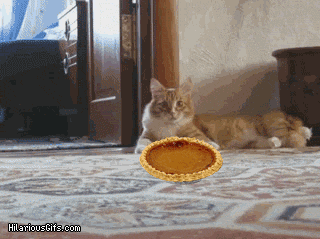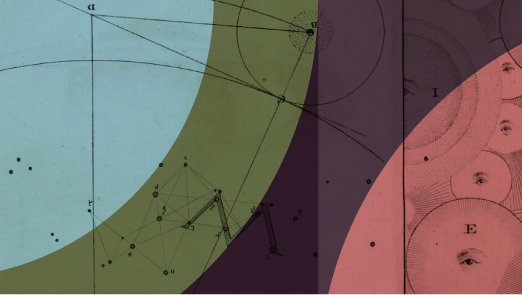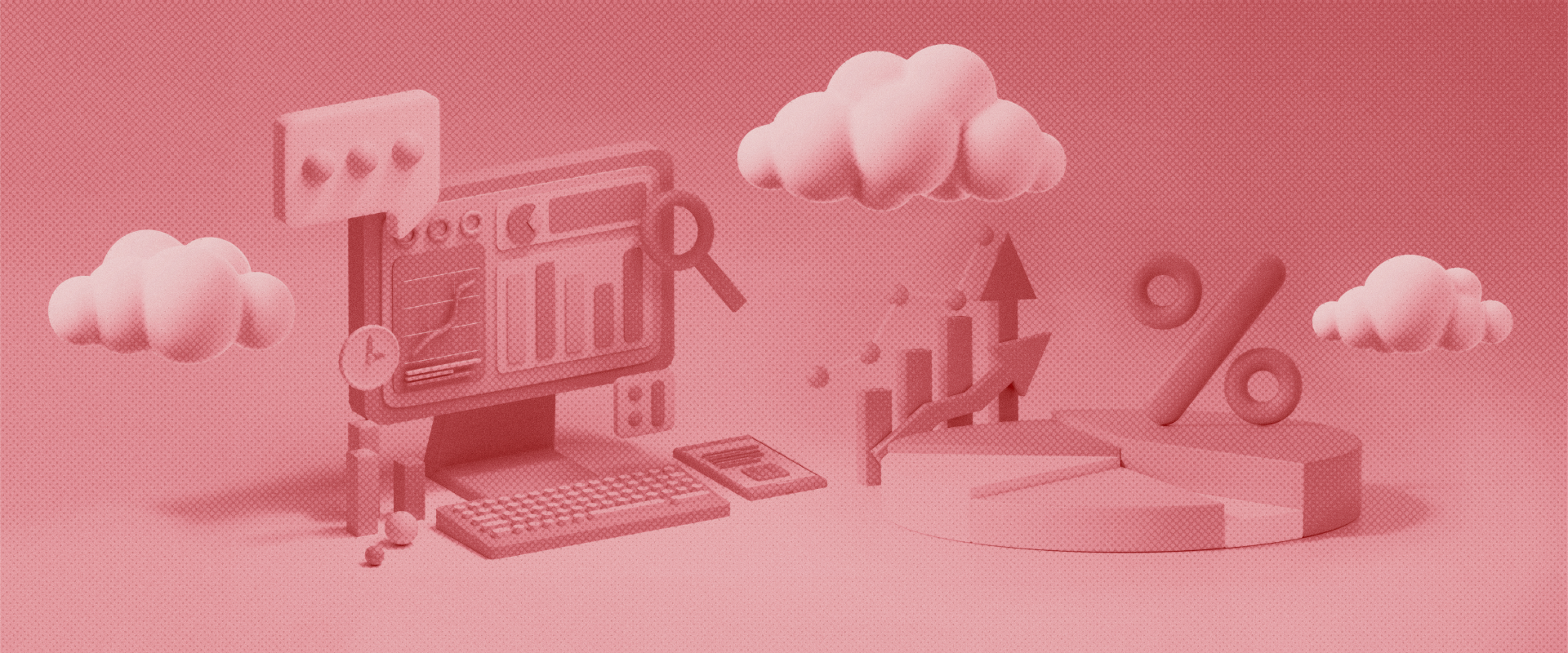Tips to Game the New Facebook Algorithm as Told Through Gifs, Part 2: Link Embeds
Aww, Facebook. We love that you keep us on our toes.
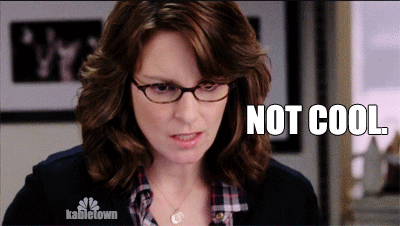
(But really, you’re welcome to just keep things chill for a bit and let us get used to the changes. Seriously. We’re totally fine with that.)
So a few weeks ago, we talked about how to game the new Facebook algorithm change with engagement tips — in gifs.
And now it’s time for Part 2: link embedding in the bright and shiny era of the New Facebook, Version 4,325,180.
And once again, we’re using gifs. Because the sure-fire way to make something totally annoying into something cute and cuddly is by adding babies, kittens and Tina Fey.
So let’s begin by taking a few minutes to talk about the problem: the supremely frustrating super convenient ways Facebook allows you to embed links in posts.
If you’re like many business page owners/posters, you use a third-party site like Sprout Social or Hootsuite to schedule out social content, and you’ve seen changes to link embedding capabilities. Before Facebook’s changes were made, people using third-party schedulers could change the thumbnail image of a link, edit the title and edit the preview copy before a post went live, regardless of what the link was or where it was sending followers. This was a great feature if something was not displaying correctly on the embedded link or if a brand wanted to write a stronger link preview.
However, fake news sources began taking advantage of this editing freedom, causing Facebook to eliminate users’ ability to make edits to a link you did not own. For content managers, curators and schedulers, this disrupted content workflow significantly. Although you can still edit link thumbnail images in the Facebook post scheduler, that is the extent of edits to link embeds.
So if you’re used to editing link embeds, the long story, short: You’re mostly out of luck. However, there are a few work-arounds that may help. Keep in mind that the following suggestions will NOT help you within your content management tools, like Sprout and Hootsuite, and that you’ll have to do all of this natively in Facebook. However, we think you’ll agree there are still many uses for Sprout, et. al., so we’re certainly not recommending abandonment of the platforms altogether.
But what can you do to help rectify the link embed conundrum pertaining to Facebook specifically? Here are some ideas:
1. Debug
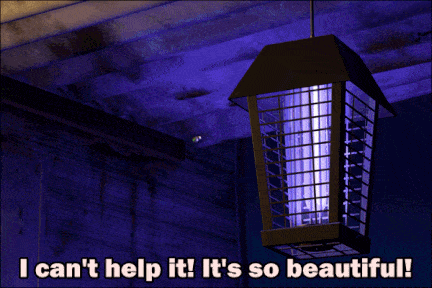
First, check if there’s a need to edit your link embed. One of the common reasons is that the preview doesn’t look like it should, so this is an easy way to see the post first-hand before publishing.
Enter a link into Facebook's Debugger to see how its preview will look when published to Facebook. The tool will flag missing meta tags and anything else that needs to be fixed on your website to generate a complete link preview.
2. Check yo’self

See Facebook’s documentation to ensure that your own website is set up to generate optimal link previews.
There’s a whole world of info about open source markup, testing and seeing if your user-agent is handled properly, blah blah blah. If this all seems confusing, please take two seconds right now to forward this article to your programmer/web developer.
Then come back and read the rest.
Go ahead. We’ll wait.
Back now? Good. Onto tip #3.
3. Throw money at the problem.
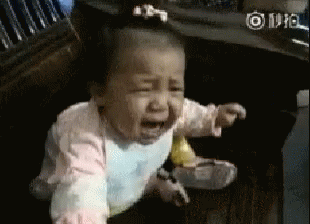
So here’s the scoop: When you create an ad, the link information you provide will go through a review process. Facebook will check and verify the link you provide, thus taking away any chance you’re an evil spreader of #fakenews.
But here’s a further pro tip provided by Jon Loomer, “accidental marketer” and really smart dude:
“Then, once that approval is granted, you can publish your ad organically. Of course, if you don’t want to run the ad, just make sure to stop it before it starts. But you’ll need to wait for approval first.”
So overall, without all these awesome tips above, keep in mind that the Facebook Page post link previews can be customized in the new Composer only when:
- The link being shared is from your own website.
- The website domain has been verified through Facebook’s Domain Verification process.
- The Facebook Page has been associated with the verified domain in the Facebook Business Manager.
Easy as pie, right?